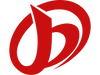Car OBD2 Code Reader Scanner JFIND JF700 Ultra Diagnostic Tools Clear Engine Fault Repair Kit with Battery Heath Test
JFIND was established in 2009,focusing on the field of electronic testers for full system of automobiles and motorcycles.We adhere to technological innovation and pursue excellent quality to provide professional,accurate and convenient multi-functional integrated equipment for vehicle owners and auto repair technicians. JFIND is not only a brand, but also a pursuit of quality life. We believe that technology makes life better. JFIND will always accompany you,safeguarding your traveling. JFIND JF700 series scanner is suitable for all OBDII compliant vehicles (matching up to 98% of the car models), and supports fault code lookup, reading vehicle information, viewing real-time data streams, fault code reading, fault code clearing, I/M readiness testing, etc., making the JF700 series the best choice for automotive repair.
Supported Protocols 1.ISO9141-2(5baud init, 10.4Kbaud) 2.SAE J1850 PWM (41.6Kbaud) 3.SAE J1850 VPW(10.4Kbaud) 4.ISO14230-4 KWP (5 baud init,10.4 Kbaud) 5.ISO14230-4 KWP(fast init, 10.4Kbaud) 6.ISO15765-4 CAN (11bit ID, 500 Kbaud) 7.ISO15765-4 CAN (29bit ID, 500 Kbaud) 8.ISO15765-4 CAN (11bit ID, 250 Kbaud) 9.ISO15765-4 CAN (29bit ID, 250Kbaud)
Top 5 Reasons To buy JFIND JF700 Ultra Scanner:
1. Support Fault code 5W+
2. OBD Voltage Detection
3. Mode 6 test
4. Mode 8 test
5. 2.8” large screen
6. Support Battery health test, Battery standard test, Battery charging test., Battery start test.
7. Support Free Update and
Clound print;
8. JF700 Ultra 14 languages: English, German, French, Italian, Spanish, Polish, Dutch, Portuguese, Russian, Malay,, Vietnamese, Thai, Fillipino, Chinese.
JFIND JF700 Ultra Functions:
---OBDII Function
1: Read diagnostic trouble codes, both generic and manufacturer-specific, and display their meaning (over 50000 generic code definitions in the database).
2: Clear trouble codes and turn off the MIL ( "Check Engine" light)
3: Display current sensordata, including:
4: Engine RPM
5: Calculated Load Value
6: Coolant Temperature
7: Fuel System Status
8: Vehicle Speed
9: Short Term Fuel Trim
10: Long Term Fuel Trim
11: Intake Manifold Pressure
12: Timing Advance
13: Intake Air Temperature
14: Air Flow Rate
15: Absolute Throttle Position
16: Oxygen sensor voltages / associated short term fuel trims
17: Fuel System status
18: Fuel Pressure
19: Cloud print
20: Battery health testing
21: Many others
---OBDII Voltage Detection
By checking the voltage at specific pins, you can identify issues with power supply, communication, or the overall functionality of the OBD-II port. This is one of the big function advantage for this scanner compared with the other obd2 scanner.
---Mode 6 Test(Smog Test)
Mode 6 retrieves test results for emission-related powertrain components and systems that are not continuously monitored. This mode does not command the vehicle's computer to perform the tests. It simply retrieves results from the most recently performed tests from the computer's memory.
1: Oil Life
2: Oil Level
3: Battery Status
4: Transmission Fluid Temp
5: Tire Pressure
6: Oxygen Sensors
7: Catalytic Converters
8: Exhaust Gas Recirculation System
9: Evaporative Emissions System
10: Purge Flow Monitor
11: Oxygen Sensor Heaters
12: Heated Catalytic Converters
13: Secondary Air System
14: Fuel System
15: Misfire Monitor
---Mode 8 Test
The purpose of the Mode 8 is to allow a scan tool to do bidirectional control of an onboard system or test. Typically, it is currently limited to some evaporative emissions systems and allows the user to seal the system for leak testing.
---Cloud Printing
Cloud Printing can print the results of the inspection wirelessly. Select[Cloud Print],press the[ok]key to select[Print Data],operate according to the prompts,and finally select [QR Code]interface will display the QR code, scan the QR code with your cell phone to display the test data, and then convert the data into PDF format to connect to the printer to print out.
---Battery Test (very competitive function)
1. Battery health test
2. Standard Test
3. Charging Test
4. Start Test
Update Mode
You can consult with your agent to check the latest software version and ask your dealer for an upgrade tool to complete the upgrade.
Update Steps:
1.Connect to computer, enter device to update mode;
2.Make sure the usb drive is ok, click"update tool" to update one by one;
3.Click"cb_obd.bin",click "refresh", then "update";
4.When it's finished, enter the device to update mode again;
5.Click"OBD.bin", click "refresh", then"update".